OH MY. I AM IN LOVE!!!
If you've been searching for a set of recipe printables to get your pile organized... THIS IS IT!! This collection comes in 4 different sizes - full sheet, half sheet, 5x7 and 4x6 - so no matter your size preference I've got you covered! The design element of this set is awesome... each recipe page (or card) has a cute paper edging that matches the divider which will make navigation a cinch! The binders have two recipe pages for each category - one with the edging on the left and the other on the right so as you flip through your binder, the edging stays on the edge. Of course, there are also binder covers and spines + printable tabs you can add to the category dividers, making it a full kit!
If red isn't your color... don't worry - I have navy blue binder printables and cards too!
The BIG question everyone has is... can I add text BEFORE printing?
YES!!
There are LOTS of ways to add text. I'll outline a few options here... which method you choose to use will depend on both your preference and your level of basic computer skills. Of course, if the computer scares you - the first and most basic option is the print the pages or cards and write them.
Another easy option is to print the blank pages (cards don't come with blanks)... type up your recipes with any fonts, sizes and formats - then when you print, simply re-insert the pre-printed "blank" recipe pages into your printer. This is the easiest option for someone who wants to type them up, but doesn't have the patience or know-how to insert text boxes to fit the lines.
Next... if you want to use the lined pages - there are two ways to add text. First option is to add text to the PDF Pages using a PDF Editor - there are several free ones online or you can even use the "Add Comment" function on Adobe Reader if you have the most current version. This way takes patience - lining up your boxes with a PDF Editor is time consuming and not for the faint of heart. I did a turorial HERE if you want to see how to do it.
THE EASIEST way to add text to the lined pages or cards is to use the JPEGS (provided) and use a GRAPHIC EDITOR to add text. Working with jpegs and a graphic editor is WAY easier than using PDF's and PDF Editors. They are less fussy, the boxes go exactly where you want them and overall - it's much faster than working with PDF's. There are some free (not too robust) graphic editors online - or you can use programs like Paint, PowerPoint, PhotoShop or even easy digital scrapbooking programs like I use!
This is a quick tutorial showing you how I added text to my recipe cards using Scrapbook Max...
Each version (binder or card) comes with both JPEG and PDF files (only the binder pages also come blank and lined). It's up to you to decide which format to use and which way to add text. It's a project... but once you get the text in there... the end result is AMAZING!!
For all you mom's out there - once you get the text in, you can re-print your recipes multiple times and make extra binders or card sets for your daughters!
★ Use RECIPE30 to save 30%
Happy Printing!
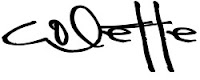
Don't miss new printables, freebies and discounts!
FACEBOOK, INSTAGRAM, PINTEREST or SUBSCRIBE TO MY NEWSLETTER
SHOP NOW | WHAT IS SCRAPBOOK MAX? | TERMS OF USE | DISCLOSURE | CONTACT















Has the tutorial for the PDF editor been deleted? -
ReplyDeleteHi, there!
ReplyDeleteThis is from 2014 - so there have probably been some updates... overall, just look for the "Add Comment" function - or, it might be easier to use an online PDF Editor (lots are free). Another option is to use Word - the secret is... open Word FIRST, then "Open File" - choose the recipe file you want to work on and Word will convert it for you and you just add text boxes where you'd like text. :)