It's been *FOREVER* since I did a Scrapbook Max tutorial! If you've browsed my blog at all, you know that's the digital program I use exclusively for everything you see on my blog and in my shop. So, I thought it would be fun to show you how easy it is to use to make one of my most popular printables...
8x10 Holly Jolly Advent
I love Scrapbook Max and have used it for over 3 years... it's easy, designing is a cinch and you don't have to be a graphic artist to create awesome projects. Keep reading and at the end, I'll tell you how you can give Scrapbook Max a test drive for free!
Scrapbook MAX is basically a "drag and drop" type of program and there is no fancy layering functions you have to worry about. Using the icon bar at the top, you simply choose photos and "graphic elements" to drop in... and very easily can resize, recolor, shadow and drag any piece where ever you want.
In the icon bar at the top of your workspace, there is a small red daisy. I click on this anytime I want to bring in a graphic element from a digital scrapbook kit. My library is full of kits, but my most favorite digital designer is Just so Scrappy. I love the style of her kits, they are packed full of amazing elements AND she only charges $1.50 for each kit! In fact, her designs are so well done and affordable that everything you see on my blog or in my Etsy Shop was created from one or more of her kits!
As you can see, when I first pulled in my green paper, it wasn't big enough... it didn't fill my white workspace. So, I just clicked on it to "grab ahold of it" and pulled it to the edge of my workspace. It does distort the graphics to "pull" them non-proportionally, but in this case... I liked the result. I then used the same function (the red daisy) to add a red paper element on top.
Now that I've got my background set... the fun part begins! Still using that red daisy icon, I started dropping in all the elements I thought I might want to use. I like to randomly lay elements together to see how they coordinate and then I start playing around with my design.
Thankfully I don't have to deal with a complicated layering system (like in PhotoShop). There are a few icons on the top menu bar that allow me to push elements in back of or in front of each other. I did that with my striped paper. I wanted it behind the red, but in front of the green. EASY! Then I started dragging my "bulbs" over to form my tree. Once I got going, I was able to use universal copy & paste functions (like CTRL C & CTRL V) to make more bulbs. These bulbs were actually buttons and brads, but by making them bigger (clicking on them and pulling them outward)... I was able to size them how I wanted.
Now that I'm finished with all of my elements, it's time to add some text...
On the menu bar at the top, there are a few icons for adding different types of text or journalling boxes. In my opinion, text is only as cool as the font it's written in! So, having a good collection of fonts is key to finishing off any digital project... if you need help finding fun ones or installing them, check out my this font tutorial HERE.
It so happens that I created my tree with 24 bulbs.... that by the way, happen to be the perfect size for Candy Kisses! Which means this cute tree is also a fun advent calendar for Christmas!
A quick and inexpensive way to prepare this printable is to laminate and punch holes in the top corners to attach ribbon for hanging. Another easy way to display this printable is in an 8x10 acrylic frame. I've seen them at Target and Walmart for less than a few dollars. I would not recommend ModPodging this particular image to a tile... in my experience red ink from my printer bleeds onto the white (turning it pink)! Eeeek!
For those of you out there who what to make your own and give digital design a try...
Scrapbook MAX offers a free 30 day trial, CLICK HERE for the download!
Then, here are a few posts on my blog that will help you get a good test run out of your trial:
Then, here are a few posts on my blog that will help you get a good test run out of your trial:
However, just in case jumping in to digital design isn't your thing...
Special Thanks to Just So Scrappy... Her digital kits are AMAZING!
Happy Designing!
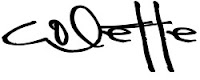
Don't miss new printables, freebies and discounts!
FACEBOOK, INSTAGRAM, PINTEREST or SUBSCRIBE TO MY NEWSLETTER
SHOP NOW | WHAT IS SCRAPBOOK MAX? | TERMS OF USE | DISCLOSURE | CONTACT


















I wanted to thank you for introducing me to Scrapbook Max, I love it! I just designed the most adorable Thaksgiving card. After trying to figure out Paint Shop Pro for some time, this was a breeze. I do have to figure out why my 5x7 card has the edges cut off when I publish it. Any suggestions? Thanks!
ReplyDeleteSo glad you like SBM! Sounds like you are having fun with it. I'm not sure if I have any workable advice except to make sure you don't spill any elements off your white workspace. That is really the only thing I can think... I know in the past when my published images seem out of whack on the edges it was because I spilled over a bit. Hope that helps... :)
ReplyDeleteThese are so adorable! You are very talented! I am following you back from the Cornucopia of Blogs Hop! Can't wait to see more.
ReplyDeleteMellisa
www.funsavingmoney.net
Thank you for sharing this. I have tried myself to work in Photoshop and the layering is a pain to me, too. I am going to check out this Scrapbook Max and see if it's something I can work with. I'm off to look in your Etsy shop. Thanks.
ReplyDeleteThanks for linking to Take-A-Look Tuesday over at Sugar Bee Craft Edition - I featured you today!! - Mandy, www.craftedition.blogspot.com
ReplyDeleteWhat an awesome project!!!
ReplyDeleteThis would be great for a classroom project too!!!
TFS!!!
=)
Absolutely Adorable! What a cute idea! I love advent calendars.
ReplyDeleteyou a full of great ideas!
ReplyDeleteWhat a great idea! My children would love this, thanks for sharing!
ReplyDeleteWhat a great idea! I love all of your digital designs. Thanks for sharing!
ReplyDeleteStopping by from the Weekend Wrapup. Have a wonderful weekend!
Lorene
just Lu
I love this!
ReplyDeleteThanks for this great tutorial. I love your ideas, in general in fact.
ReplyDeleteOK. I am inspired to invite you to come link up with us, so our readers can love you too: http://www.finecraftguild.com/diy-craft-tutorial-linky-party-20/
Every Wednesday there will be a new party, so bookmark our home page and you can come back over and over again with great ideas and tutorials. We look forward to showing your work.
Smiles,
Have a happy day!
Rose
Seriously you should get a commision on the referals you send to Scrapbook Max. I fell in love with it too after visiting your site and loving all your items.
ReplyDelete~ Nikki
http://bestpartofbelieveis.blogspot.com/
I can't believe the timing of this!! I'm sitting down to do a digi advent calendar for my son, with Hershey's kisses, and googled for ideas on how to do it and stumbled upon your blog. And...I have this kit! Awesome! :) Thanks so much for helping in what is the hardest part for me, putting it all together. :)
ReplyDeleteVery cute. It is definitely jolly!
ReplyDeleteThat is so pretty - and you do make it look easy. I've used Smilebox for photo calendars, but haven't tried this one.
ReplyDeleteGreat tutorial, i love it, thanks for sharing
ReplyDelete